Easy as pie? For me, it is way easier. I’ll explain that later.
My local library, the Lansing Community Library, recently installed software created by EnvisionWare which makes accessing a computer a snap.
Here’s a quick ‘how to’ to give you an idea of just how easy this is.
Don’t have a library card? No worries. Just stop at the front desk and the friendly library techs will give you a guest pass or issue you a brand new shiny Lansing Community Library card.
Find an unoccupied computer along the back north wall of the library or near the Friends of the Library book sale area directly across from the entrance. You should see a screen like this:
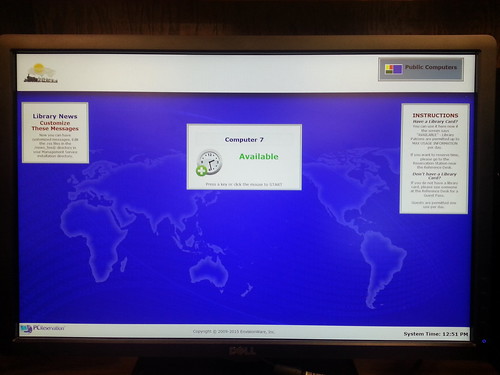 Under the word “Available” there is small print that instructs the patron to “Press any key or click the mouse to Start” and once you press a key or click the mouse, the following screen appears:
Under the word “Available” there is small print that instructs the patron to “Press any key or click the mouse to Start” and once you press a key or click the mouse, the following screen appears:
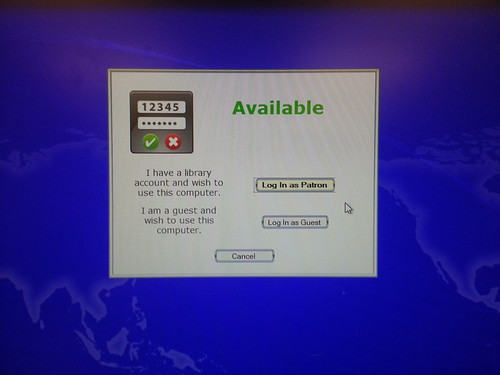 Remember when I asked if you had an LCL library card? The next step will require you to not only have your library card number but also the PIN given to you when it was issued or the one you changed it to the first time you logged into the corresponding NExpress catalog account. If you never changed your PIN, ask the friendly library techs at the front desk to remind you of it or reset it for you.
Remember when I asked if you had an LCL library card? The next step will require you to not only have your library card number but also the PIN given to you when it was issued or the one you changed it to the first time you logged into the corresponding NExpress catalog account. If you never changed your PIN, ask the friendly library techs at the front desk to remind you of it or reset it for you.
So, if you have a library card, click “Log In as Patron” to continue.
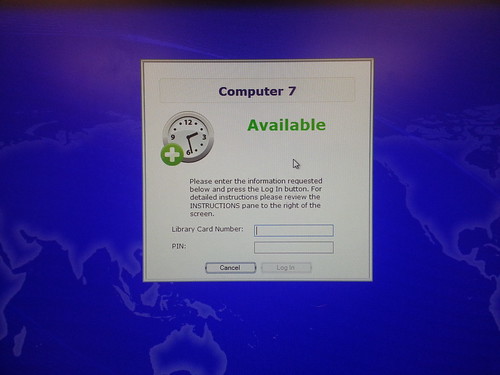 If you don’t have a library card, return to the front desk and get one or ask the friendly library techs to issue you a guest pass. Return to the computer and click the “Log In as Guest” to use your guest pass.
If you don’t have a library card, return to the front desk and get one or ask the friendly library techs to issue you a guest pass. Return to the computer and click the “Log In as Guest” to use your guest pass.
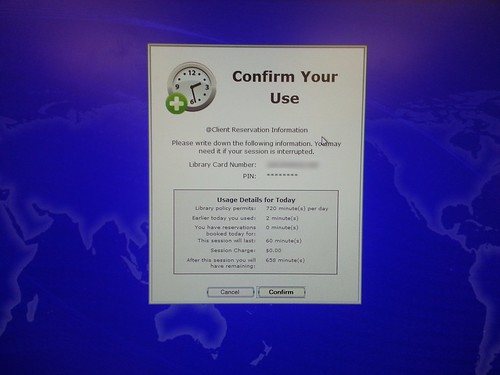 As a patron of the library, you are allowed or allotted twelve (12) hours of computer time per day. That’s actually more hours per day than the library is open to the public! Basically, you can come in when the library opens and use the computer all day, in sixty (60) minute increments (called sessions). So long as there is not a waiting list or line, you should be able to continue your session without interruption. Click the “Confirm” button to continue logging in.
As a patron of the library, you are allowed or allotted twelve (12) hours of computer time per day. That’s actually more hours per day than the library is open to the public! Basically, you can come in when the library opens and use the computer all day, in sixty (60) minute increments (called sessions). So long as there is not a waiting list or line, you should be able to continue your session without interruption. Click the “Confirm” button to continue logging in.
 You knew it was coming – the fine print. The above photo is a snapshot of the LCL use policy. Yes, it’s legalese but pretty straight forward. You can’t use the library’s computer without accepting and agreeing to the policy. So read it and click the “Accept” button to begin your session.
You knew it was coming – the fine print. The above photo is a snapshot of the LCL use policy. Yes, it’s legalese but pretty straight forward. You can’t use the library’s computer without accepting and agreeing to the policy. So read it and click the “Accept” button to begin your session.
You can now use the computer for whatever it is you need to do: surfing the internet, listening to music, creating a presentation, editing a spreadsheet or writing a letter in a word processor. You can easily print as well, but I’m not going to cover printing in this post. I’ll do that in a followup.
Once you’re done, please remember to end your session using the link provided in the system tray, which is also displaying the countdown timer for your current session:
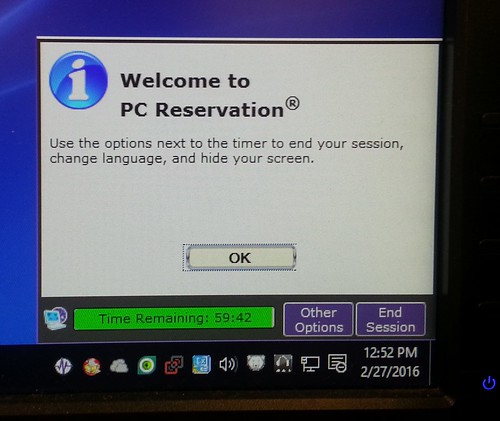 Clicking on the “Other Options” button will display the following:
Clicking on the “Other Options” button will display the following:
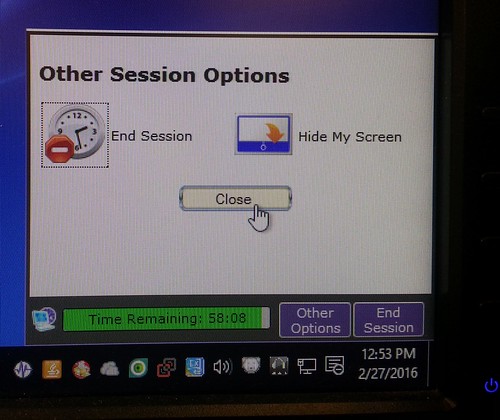 Ending your session should clear out all browser history and other files you may have downloaded or worked on so please remember to copy your files to a thumb drive or other USB device or upload to your cloud storage (like to DropBox or Google Drive).
Ending your session should clear out all browser history and other files you may have downloaded or worked on so please remember to copy your files to a thumb drive or other USB device or upload to your cloud storage (like to DropBox or Google Drive).
See, easy as pie! But pie is never easy for me, at least the crust part. I hope it’s easy for you, just like accessing a computer is at your local library.
