Home printing and printers are the bane of my existence. I’m very spoiled. My employer is a large law firm. Law firms excel at killing trees (i.e. printing reams and reams and reams of paper). I’ve had access to exceptional printers (actually the modern-day term is ‘multi-function device’ or MFD for short) for decades. Of course, the flip side to this is I hate printed materials. I don’t want to store them, file them, fold them, dust them, move them, etc. You can’t search for a printed item like you can an electronic copy. So a piece of paper is of no use to me whatsoever. My husband, however, is not so enlightened. Neither are most of my relatives, none of whom have followed me into the realm of paperless nirvana.
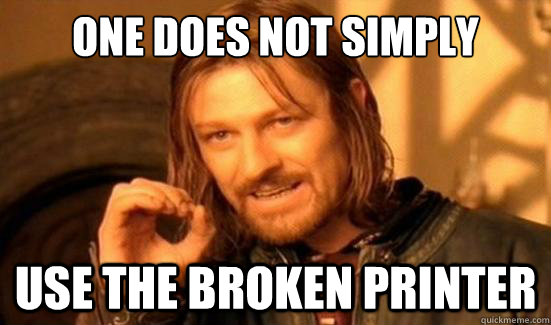 Let’s say you just have to print something — a boarding pass, an email from your long-lost cousin, a photograph of your latest grand baby — but you come home to find that your printer is out of ink or out of paper or just simply out to lunch. Rather than spending fifty bucks on new printer cartridges or five to ten dollars for another ream of paper or whatever the cost is for a new printer to replace the one permanently out to lunch, you can print directly to your local library’s MFD with just a few clicks or by forwarding the email on your smartphone to an easy to remember email address.
Let’s say you just have to print something — a boarding pass, an email from your long-lost cousin, a photograph of your latest grand baby — but you come home to find that your printer is out of ink or out of paper or just simply out to lunch. Rather than spending fifty bucks on new printer cartridges or five to ten dollars for another ream of paper or whatever the cost is for a new printer to replace the one permanently out to lunch, you can print directly to your local library’s MFD with just a few clicks or by forwarding the email on your smartphone to an easy to remember email address.
It’s that simple. Really, it is.
For my local library, I can access this feature from their website – http://lansing.mykansaslibrary.org – and scroll down to find the PrinterOn icon in the lower right hand corner of that web page.
Click on that icon and you will be taken the web page with instructions on printing to the library’s printer. It looks like this on my computer:
If you already have the file ready and willing to print stored on your computer, just fill in the three fields above and click the green printer button. Basically, decide on if you want color or not, type in your email address (you will receive a confirmation code and the library technician will retrieve your print job based on your email address) and upload the file you want to print.
But what if you don’t have a computer? Just a tablet or a smartphone. No problem! You can click on the link called “How do I print from a mobile device?” to see the following short “how to”:
How do I print from a mobile device?
To print an email message or attachment, simply forward your email to
Black and White:
300766631518@printspots.com
or lcl-l-bw@printspots.comColor :
300730726233@printspots.com
or lcl-l-color@printspots.comYou will be sent a release code for the email message and each attachment. Use these release codes to retrieve your documents. Email forwarding is ideal for online email portals such as Yahoo!, Hotmail or Google Mail.
I personally prefer to use the second emails provided above. They are much easier to remember than the string of numbers provided in the first ones listed. I’ve already added both of the second ones to my contacts list on my smartphone for easy use in the future.
About Boarding Passes: As the link on the web page above advises you, I strongly recommend that you print or save your boarding pass to a PDF file if at all possible. I’ve been doing this for years. First, that gives me an immediate electronic copy of my ‘ticket’ to get on the airplane. Second, it saves me from worrying about printing to paper right that second. I can go find a printer at my own convenience. If your boarding pass was emailed to you, then you could forward that email to the black-and-white printer email address above to get a printout for boarding.
To retrieve your printout, just trek on down to the library and tell the friendly library technicians at the front desk your email address to pick up your paper(s). If you have a library card, the first five black and white pages are free. Otherwise, the cost is ten cents per monochrome page or twenty-five cents per page for color.
A friendly reminder to check the library’s hours of operation (it’s closed on Sundays and federal holidays) before you make the trip. Unless you’re not in a huge hurry to pickup that printout.
If you still need help printing, either from home, your mobile device or even while using one of the public access printers at the library, don’t hesitate to ask for help.
Feel free to leave a comment or email me if you have any questions or suggestions.


I would be one of those unenlightened relatives. I read ebooks most of the time, but I still treasure holding a book in my hands.