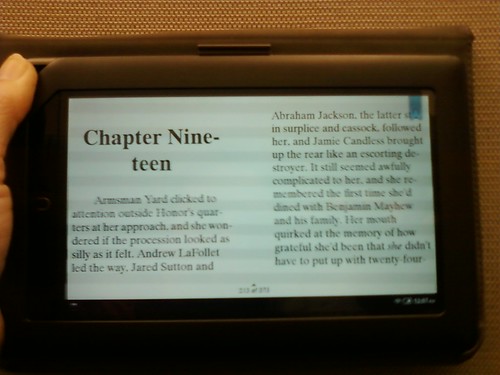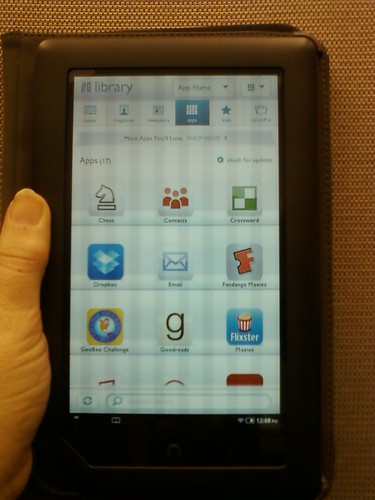My rating: 3 of 5 stars
One of the first books I remember being ‘required’ to read in school (Middle School to be exact) happened to be Slaughterhouse-Five. Looking back, even though I had been reading at a college level since I reached double-digit age, I probably wasn’t ready for the subject matter. Come to think of it, I should probably re-read Vonnegut’s most famous novel again, from the other end of three decades of my life gone by. The same could be said for Cat’s Cradle, if I had read it back then, but I’m reading it for the first time on the downhill side of my life.
Published a year before I took my first breath, I get all the cultural references. I am still pondering the ramifications of the ‘Truth’ of all religions, according to Vonnegut’s character (who remained nameless throughout the entire novel). Satire? Irony? Poetic justice? Nihilism? Or some chaotic cohesion of all of them?
I found a few gems among the exceptionally short chapters (some less than a page in length): The ambassador’s speech before tossing the wreath in honor of the Hundred Martyrs to Democracy: ‘Think of what a paradise this world would be if men were kind and wise.’; Newt: ‘No damn cat, and no damn cradle.’; and Mona: ‘I love everyone.’
I actually heard Kurt Vonnegut speak during my college years. He came to Wichita State University in the early 80s to give a lecture. I learned about his appearance late (on the same day in fact), so I arrived almost too late to get a seat. For some reason, the facility decided to open up seating on the stage, so I sat cross-legged within ten or twenty feet of him to his right. As memorable as my seating arrangements were, I cannot remember anything he said during that lecture, nor even what his topic was. My book collection remained at home in Leavenworth County, so I had nothing to ask him to sign. I sincerely regret that now.
I gave Cat’s Cradle three stars. I liked it, and it definitely made me think deeply and ponder many questions, but I can’t say I really liked it. An interesting read, and it has aged remarkably well.
This is the first ebook I read using the OverDrive Media Nook application. I checked it out smoothly and easily from the Kansas City Public Library. After fiddling with the Reading Options, I found a happy medium for speed of page turns (but not transitions between chapters) and font shape and size. The dictionary feature only works if you have your wifi on and connected to the Internet because it uses Dictionary.com. This differs from the default ereading application provided by Barnes & Noble, which uses a pre-installed copy of the Merriam-Webster Collegiate Dictionary (11th Edition). I definitely missed the highlighting and annotating features that come standard with most ereading software. Strangely, I’ve checked out ebooks from the KC Public Library before, but used the Adobe Digital Editions software and a USB cable to transfer the ebook from my computer to my Nook Color. In that instance, I used the default ereader to read the ebook, so I had all my normal functionality. I can only hope the OverDrive Media Console application will improve with time and feedback.